Adjusting Merchant Visibility for Your App
From the Partners Dashboard, select Smart Cart Apps on the left sidebar.
Select your Smart Cart App, and you'll see a preview modal appear. On the bottom-left corner of the modal, select Edit.
Make your app available to specific stores
Once you've created your initial app, you can begin to test it specific stores that use Rebuy's Smart Cart.
On the Edit Interface for your app, you will see the following:
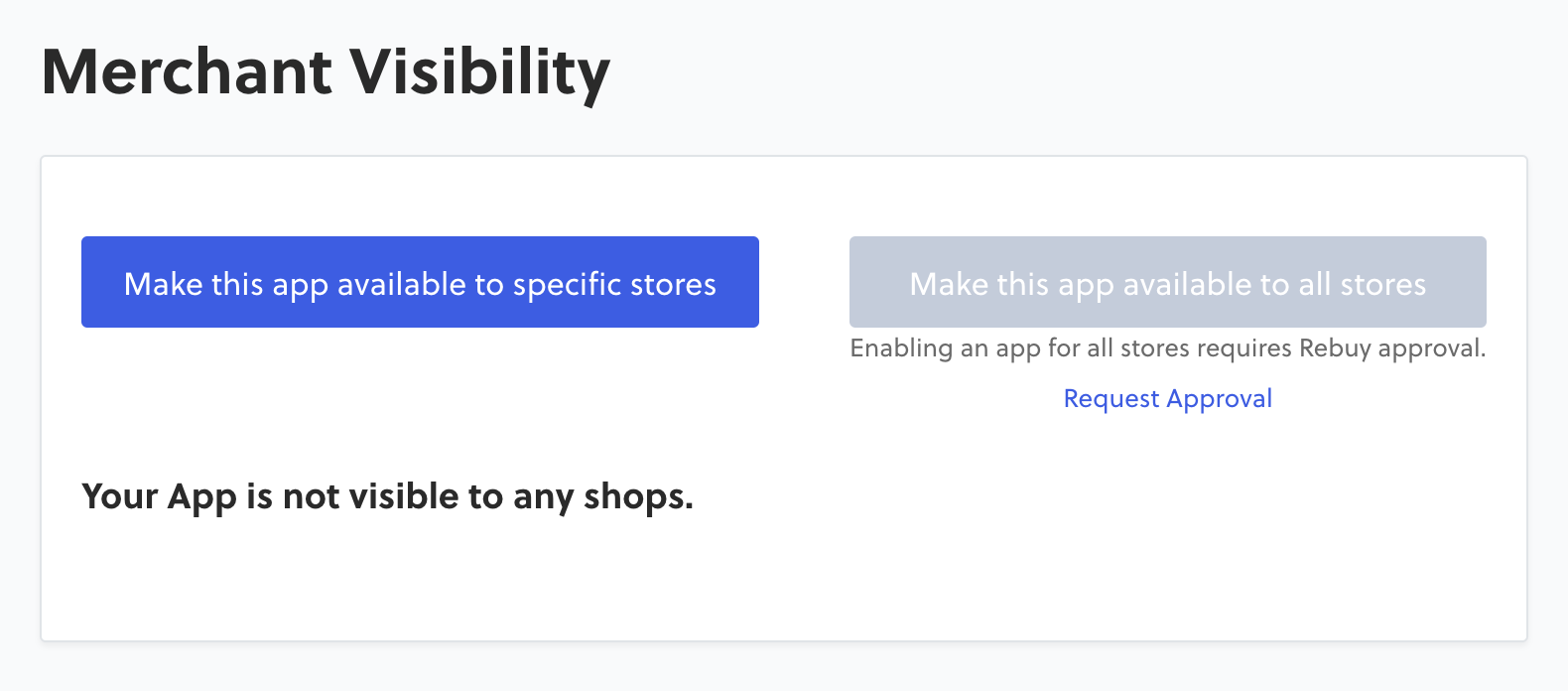
Your app will not be visible to merchants until you add specific stores using this interface
Select Make this app available to specific stores, and a modal should appear that allows you to enter a myshopify.com URL.
Shops must be registered Rebuy usersSince Smart Cart Apps can only be used on Rebuy merchant shops, you will not be able to add any merchants to this list unless they have a Rebuy account.
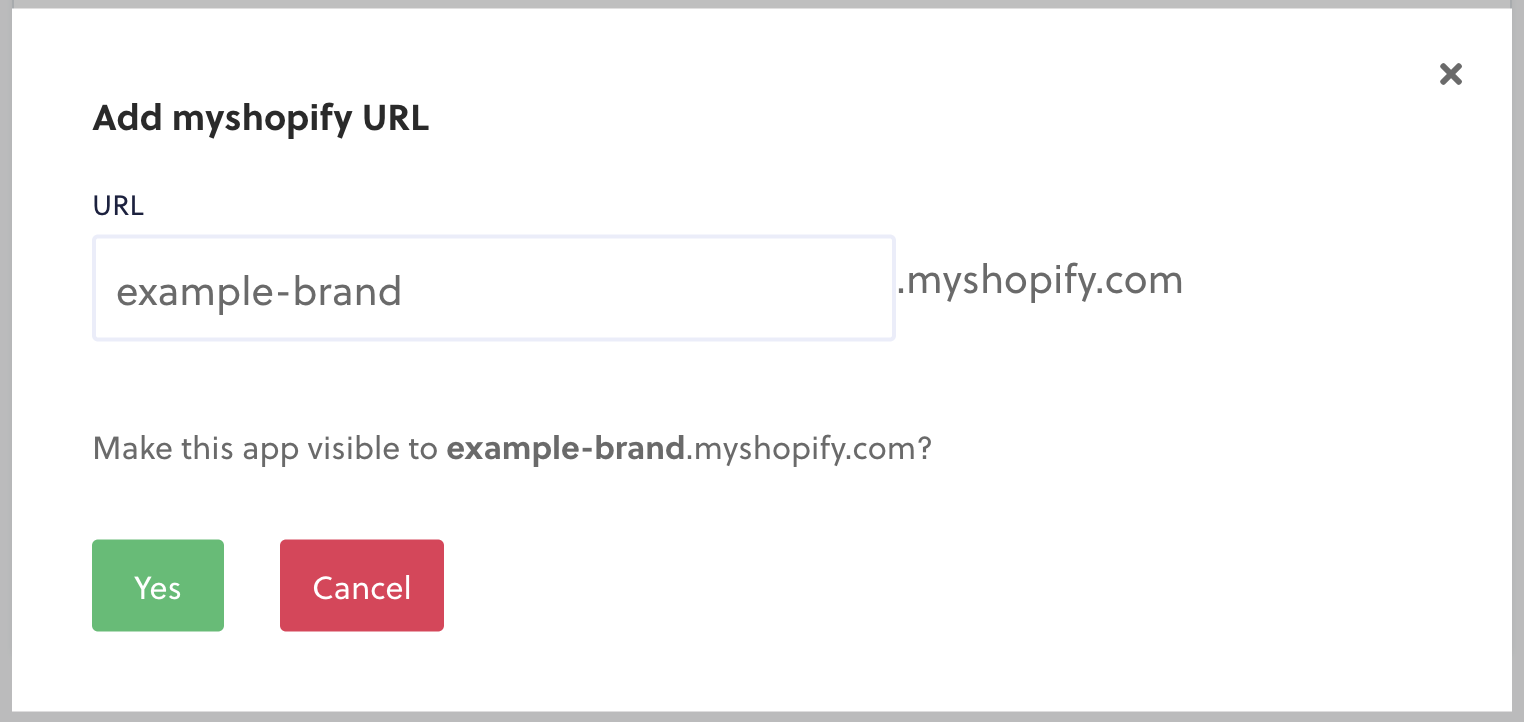
Once you've submitted a valid myshopify.com URL that is registered on Rebuy, the interface should look like this:
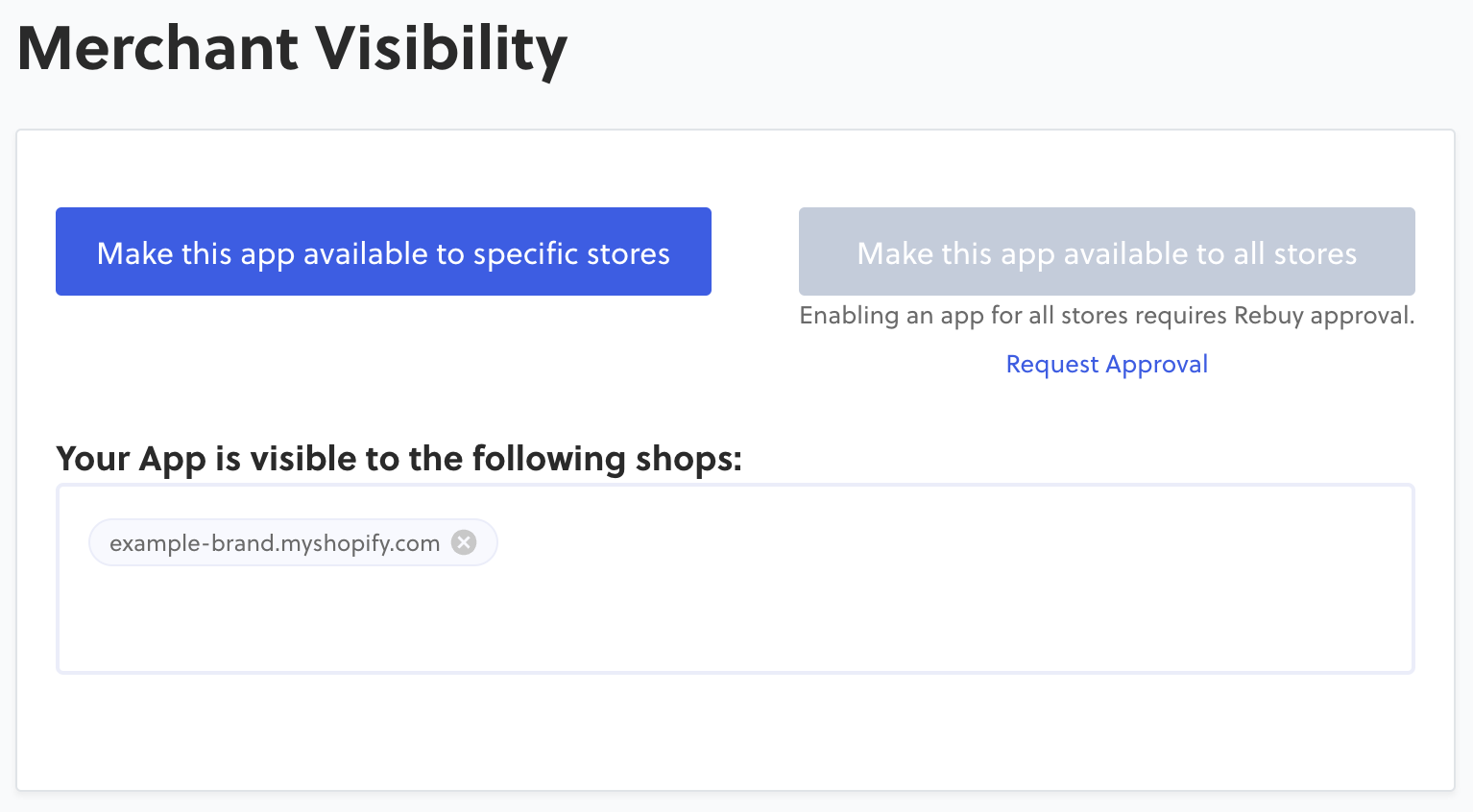
The Merchant can now see and enable the app.Now, your app will be visible to the merchant that has been added, within the merchant's Smart Cart settings interface in the Rebuy Admin.
The merchant will still need to enable the app in order for it to begin appearing with their Smart Cart.
You can now continue developing your app, testing it on merchant shops until you're ready to submit the app for Rebuy Approval. Once approved, it will be available to all merchants.
Make your app available to all stores
At this time, the Smart Cart Apps platform is still in development and total distribution is not yet available.
This section will be updated soon to reflect the Approval process for apps that are ready for release.
Updated 7 months ago